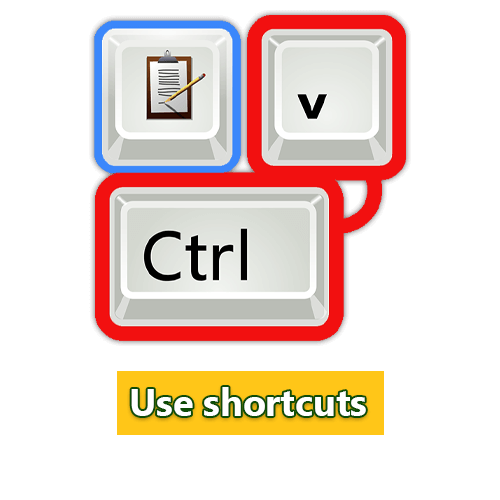Best Keyboard Shortcuts
Best Keyboard Shortcuts
Best Keyboard Shortcuts Every Computer User Should Know
In today’s digital world, speed and efficiency are paramount. Whether you’re a beginner or a seasoned tech pro, knowing essential keyboard shortcuts can dramatically improve your productivity. Not only do these shortcuts save you time, but they also enhance your overall computer experience. Plus, with the increasing need for multitasking in the modern workplace, mastering these shortcuts is more crucial than ever.
Keyword Focus: Best Keyboard Shortcuts, Improve Productivity and Computer Experience.
1- Universal Keyboard Shortcuts
These are the best keyboard shortcuts that work across most platforms and applications:
– Ctrl + C / Cmd + C: Copy
– Ctrl + V / Cmd + V: Paste
– Ctrl + X / Cmd + X: Cut
– Ctrl + Z / Cmd + Z: Undo
– Ctrl + Y / Cmd + Y: Redo
– Alt + Tab / Cmd + Tab: Switch between open applications
– Ctrl + S / Cmd + S: Save
– Ctrl + P / Cmd + P: Print
2- Browser Shortcuts
Navigate the internet like a pro with these shortcuts:
– Ctrl + T / Cmd + T: Open a new tab
– Ctrl + W / Cmd + W: Close the current tab
– Ctrl + Shift + T / Cmd + Shift + T: Reopen the last closed tab
– Ctrl + R / Cmd + R: Refresh the page
– Ctrl + D / Cmd + D: Bookmark the current page
– Alt + D / Cmd + L: Move the cursor to the address bar
3- Microsoft Office Shortcuts
Boost your productivity in Office applications:
– Ctrl + B: Bold
– Ctrl + I: Italicize
– Ctrl + U: Underline
– Ctrl + N: New document
– Alt + E, S, V: Special paste (Excel)
– Shift + F7: Thesaurus (Word)
4- File Management Shortcuts
For Windows Explorer or Mac Finder:
– Ctrl + N / Cmd + N: New window
– Ctrl + Shift + N / Cmd + Shift + N: New folder
– Alt + Enter / Cmd + I: Properties or file info
– Ctrl + A / Cmd + A: Select all files
5- Photo Editing Shortcuts
If you use tools like Adobe Photoshop:
– Ctrl + + / Cmd + +: Zoom in
– Ctrl + – / Cmd + -: Zoom out
– Spacebar + Drag: Hand tool
– Ctrl + Alt + Z / Cmd + Option + Z: Step backward
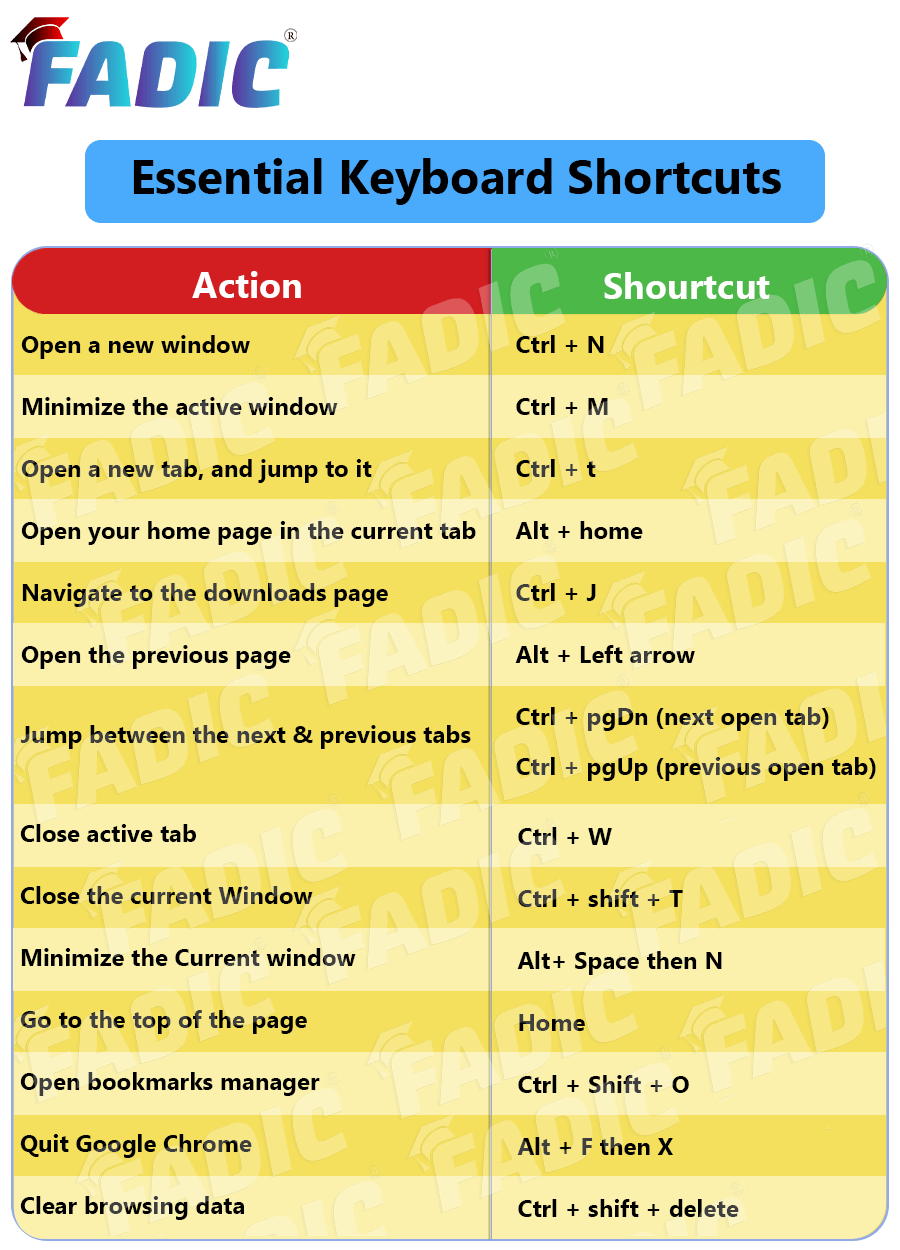
Conclusion:
Learning these Best keyboard shortcuts can significantly improve productivity and enhance your computer experience. Dedicate some time to familiarizing yourself with them, and you’ll soon navigate your digital tasks with incredible speed and confidence. Remember, practice makes perfect, so the more you use them, the more intuitive they’ll become.
Read More:
- 10 Skills You Must Learn to Do Research via Google Scholar
- Register Now at FADIC Clinical Research School
- Buy FADIC Toolkit for Writing Research to Write a Great Research Paper
- Read 10 Skills You Must Learn to Do Research via Google Scholar in Arabic
- The FADIC Online Continuous Medical Improvement Programs & Mini-Courses.
- Check Now the FADIC Book store and Buy books in different specialities.
- Check Now about Coronavirus Resource Information Center.
- Simple random sampling: Definition, examples, and how to do it
 Log in
Log in Sign up
Sign up